n8n
This guide explains how to install, configure, and use n8n on NVIDIA Jetson Orin devices. n8n is a powerful and extensible workflow automation tool with hundreds of built-in integrations. Thanks to its Docker support and low system requirements, it runs smoothly on Jetson hardware.
1. Overview
- Visual low-code workflow builder
- Supports 300+ integrations (APIs, webhooks, databases, etc.)
- Docker-compatible for quick deployment
- Local-first automation (privacy-focused)
- Full ARM64 architecture support (Jetson)
This guide covers:
- Docker-based installation
- Persistent configuration
- Service management
- Remote access configuration
- Uninstallation and troubleshooting
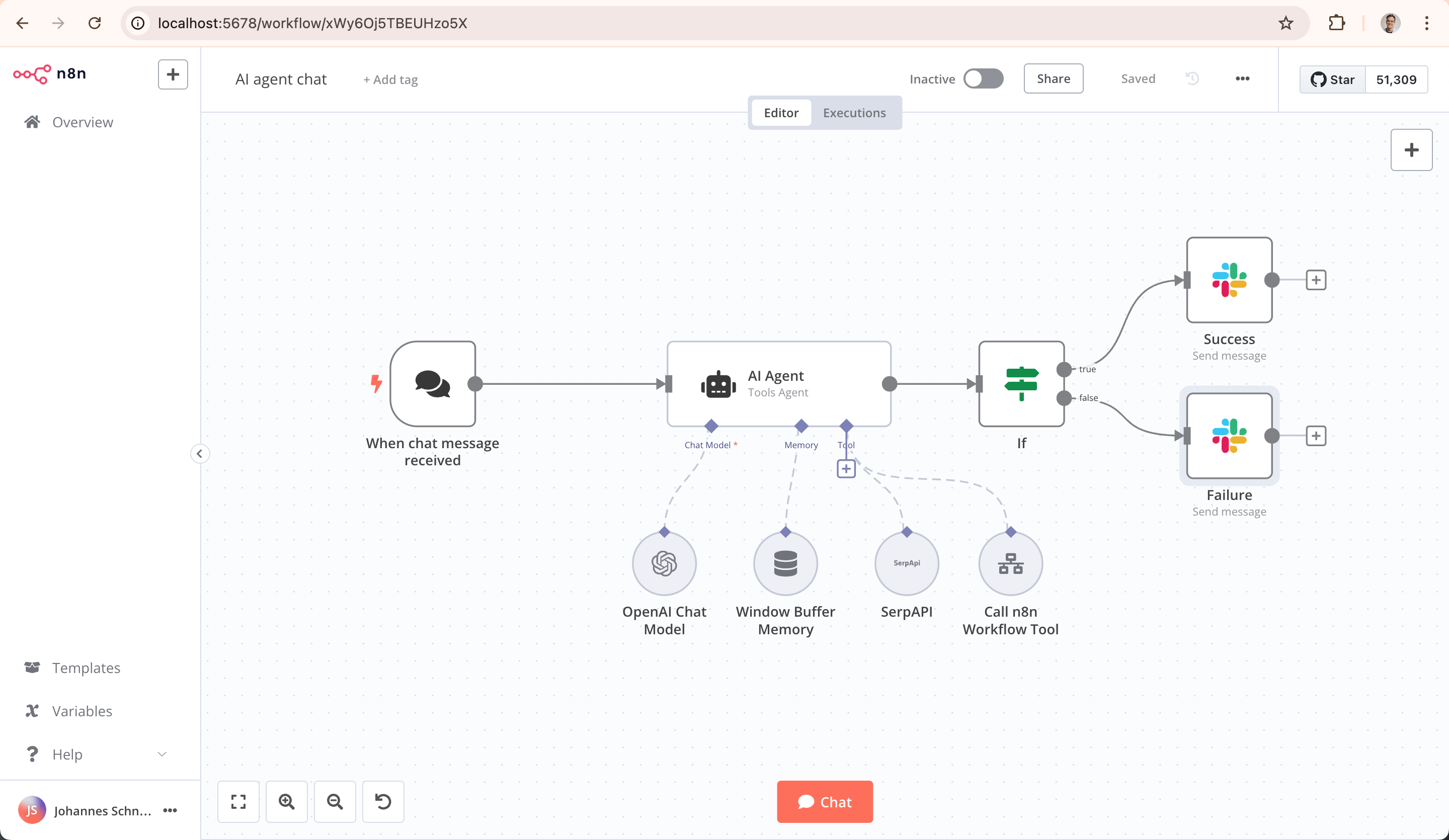
2. System Requirements
Hardware Requirements
| Component | Minimum Requirement |
|---|---|
| Device | Jetson Orin Nano / NX / AGX |
| RAM | ≥ 4GB (8GB recommended) |
| Storage | ≥ 2GB free space |
Software Requirements
- Ubuntu 20.04 or 22.04 (JetPack-based)
- Docker & Docker Compose
- Node.js (optional, for running from source)
3. Installing n8n
Method A: Using npx (requires Node.js):
# Download and install fnm:
curl -o- https://fnm.vercel.app/install | bash
# Download and install Node.js:
fnm install 22
# Verify the Node.js version:
node -v # Should print "v22.14.0".
# Verify npm version:
npm -v # Should print "10.9.2".
mkdir -p ~/.n8n
sudo chown -R $USER:$USER ~/.n8n
npx n8n
✅ The official image supports ARM64 and runs directly on Jetson.
Method B: Using Docker:
docker volume create n8n_data
docker run -it --rm --name n8n -p 5678:5678 -e N8N_SECURE_COOKIE=false -v n8n_data:/home/node/.n8n docker.n8n.io/n8nio/n8n
4. Accessing the Interface
Once n8n is running, access it via a browser at:
http://<Jetson-IP>:5678
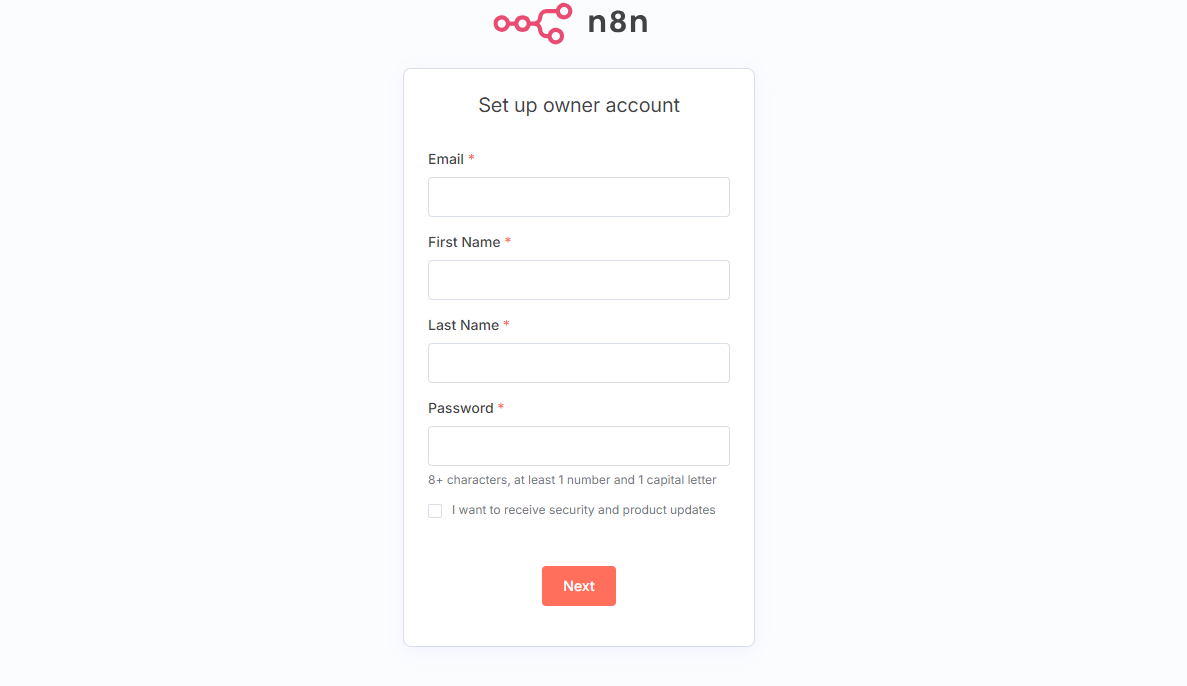
5. Common Commands
| Action | Command |
|---|---|
| Start n8n | docker compose up -d |
| View logs | docker logs n8n |
| Stop service | docker compose down |
| Restart service | docker compose restart |
| Update n8n | docker pull n8nio/n8n |
6. Optional: Enable Remote Access
To access n8n remotely (e.g., from another device):
- Ensure the Jetson firewall allows TCP port
5678. - Set the following variables in the Compose file or container:
N8N_HOST=0.0.0.0
N8N_PORT=5678
WEBHOOK_TUNNEL_URL=https://yourdomain.com
- For HTTPS, configure a reverse proxy (e.g., Nginx + Let's Encrypt).
7. Troubleshooting
| Issue | Solution |
|---|---|
| Cannot access WebUI | Check if port 5678 is open on Jetson |
| Workflows not saved | Ensure ~/.n8n or mounted volume is writable |
| Container crashes | Use docker logs n8n for details |
| HTTPS access needed | Configure Nginx reverse proxy + SSL |
8. Appendix
Default File Paths
| Purpose | Path |
|---|---|
| n8n config & data | ~/.n8n or ./n8n_data/ |
| Docker project dir | ~/n8n |
| WebUI access URL | http://<Jetson-IP>:5678 |